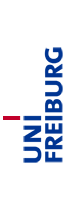Computer-Supported Modeling and Reasoning - Exercises
| Number | Date | Additional Files | Model Solution |
|---|---|---|---|
| 1 | 27.10.2006 | ||
| 2 | 03.11.2006 | ||
| 3 | 10.11.2006 | ||
| 4 | 17.11.2006 | ONE_AXIOM.thy, ONE_RULE_fragment.thy NSet.thy, NSet.ML | |
| 5 | 24.11.2006 | RED.thy, CONV.thy, CNUM.thy | |
| 6 | 01.12.2006 | ||
| 7 | 08.12.2006 | ||
| 8 | 15.12.2006 | ||
| 9 | 20.12.2006 | HOL_BASIC.thy, HOL_BASIC.ML | |
| 10 | 12.01.2007 | ||
| 11 | 19.01.2007 | FinSet.thy | |
| 12 | 26.01.2007 | ||
| 13 | 02.02.2007 | ||
| 14 | 09.02.2007 | ||
| 15 | 16.02.2007 |
Submission
Submit your Isabelle solutions to Prof. Dr. Jan-Georg Smaus. You can hand in the paper solutions at the excercise session on Friday.Configuring your system for Isabelle
You will always run Isabelle by starting xemacs. For the first week's exercises, create a working directory and type xemacs ex1.ML. The file ex1.ML will be your first proof script, that is, a file containing Isabelle proofs. Now customize xemacs using the rich menus provided:- Multiple Windows: Isabelle will use several xemacs subwindows (simply windows in emacs jargon). You may choose if you want these displayed all in one window (called frame in emacs jargon) split into several parts or as several windows. This is done by (un)ticking the box "Proof-General:Options:Display:Multiple Windows".
- X-Symbol: For a nice rendering of mathematical symbols, xemacs uses the X-symbol package. To enable it, tick the box "Proof-General:Options:X-Symbol".
- Electric terminator: This will save you from having to type the return key to fire proof commands. Proceed in analogy to X-Symbol
- Fly Past Comments: This will ignore comments when processing a proof step by step. Proceed in analogy to X-Symbol
- Choosing the logic: We will use the logic FOL. Go to "Proof-General:Advanced:Customize:Isabelle:Chosen Logic". This will open a new buffer. Set the logic to "FOL" in this buffer and click "Save".
- You should now select "Proof-General:Options:Save Options"
The course is now finished.